MeetMe / Conferences
This article will explain how to create a conference.
First, go in your left hand side menu, under "Numbers". Select "Conference":
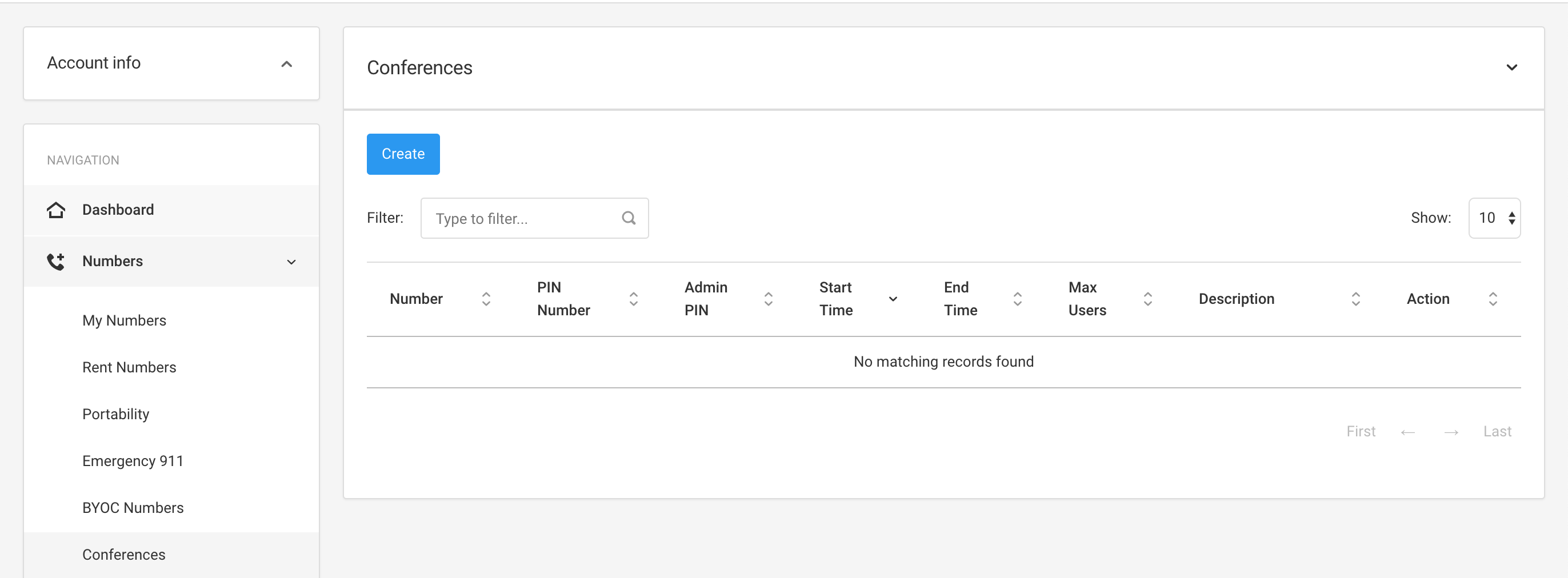
Next, click on the "Create" button. You will have to set up some values - pay attention to "Access Number" , "Start Time" and "End Time" . Don't click "Submit" just yet .
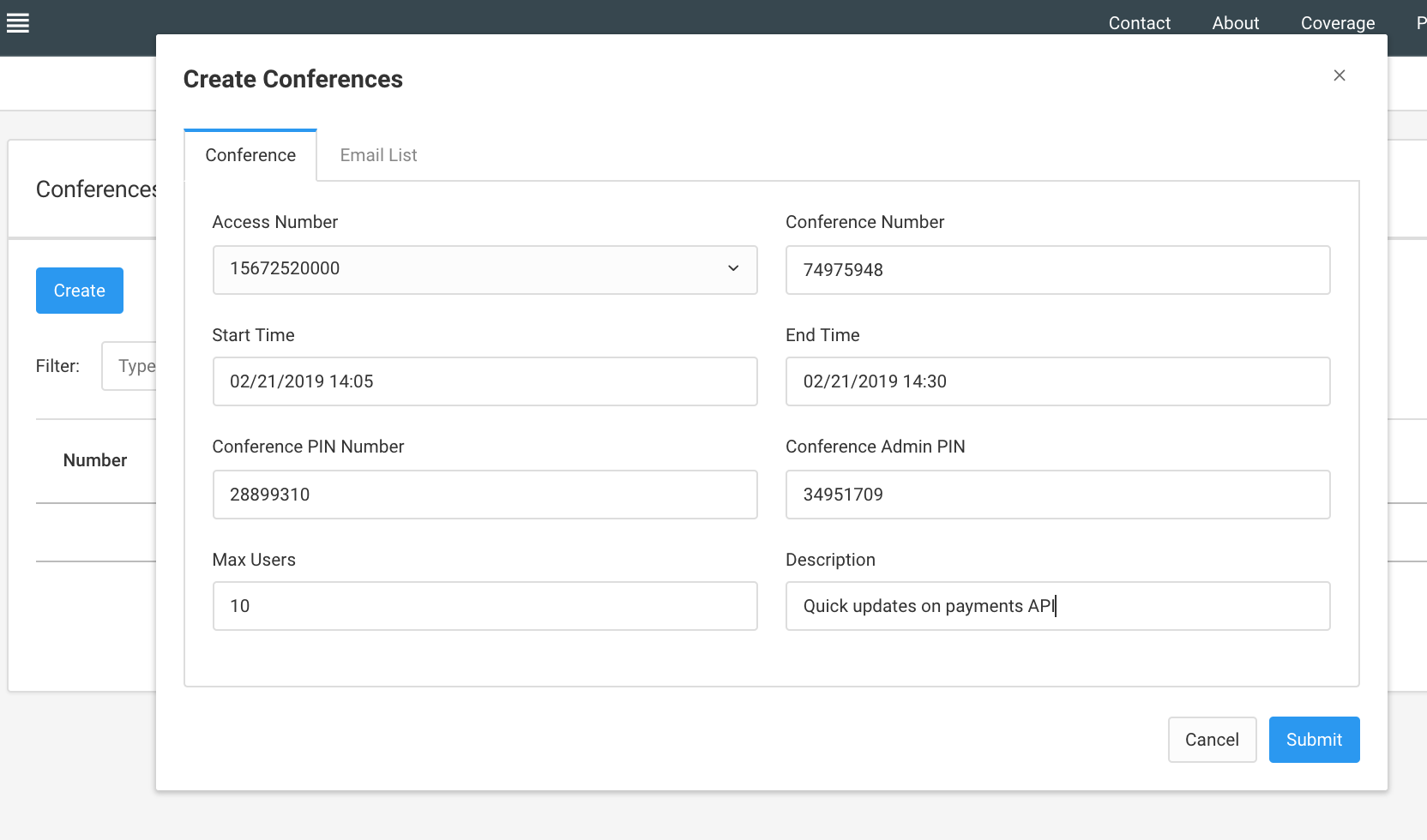
Note that "Access Number" refers to a number that you will find in your account , under Numbers / Inventory.
For this example, where we are using "15672520000" , you will see the original number settings below. For our example, "Call Action" is empty.
For your own numbers, "Call Action" might be a SIP URI, or a Hosted PBX. This will get changed. We'll get back to this soon.
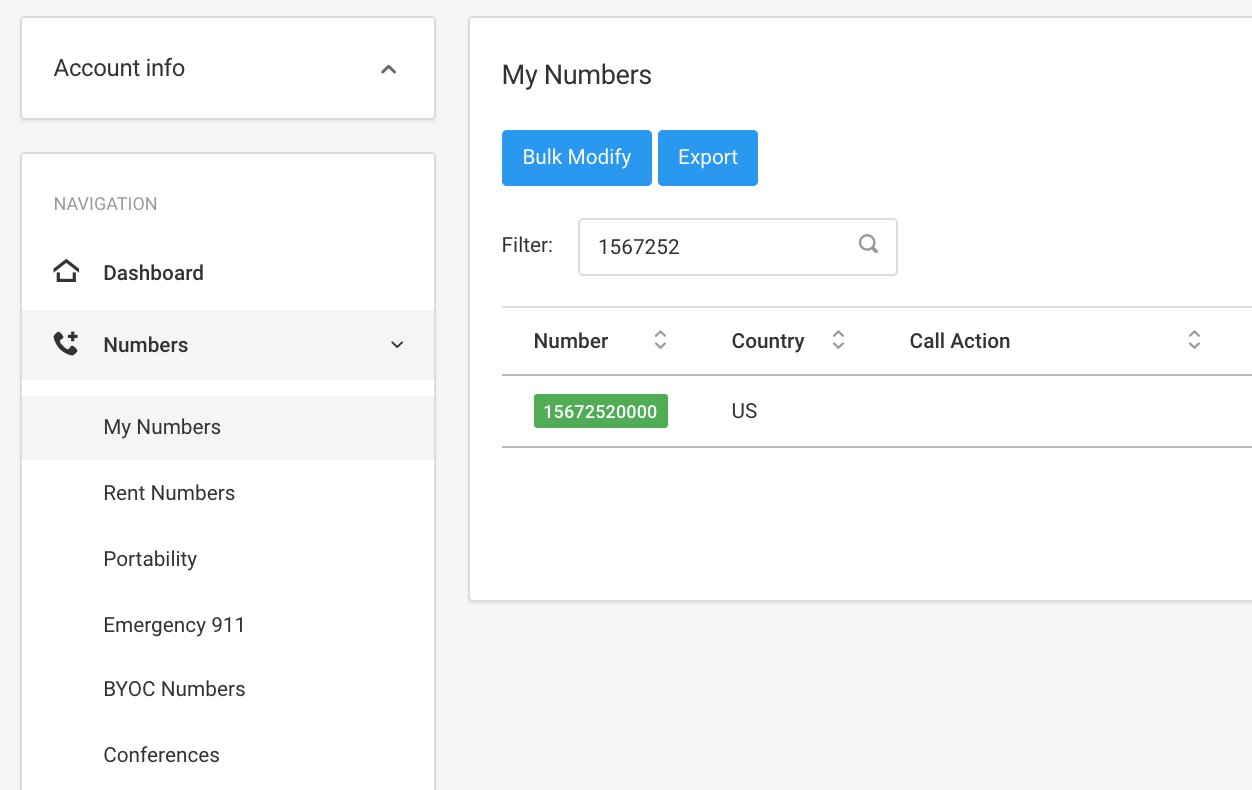
Going back to our conference creation window. Note there's an "Email List" tab:
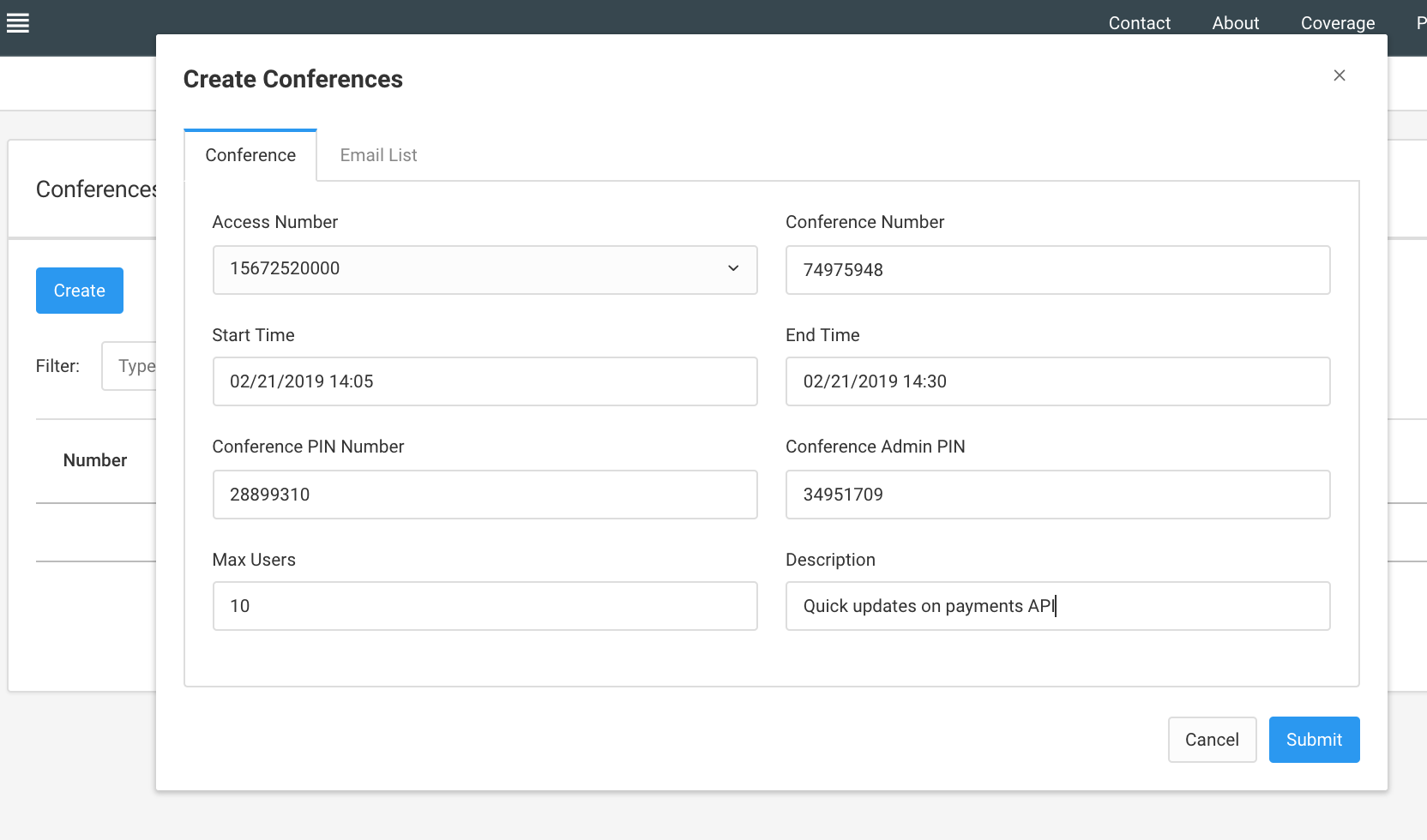
Let's click on it. We'll be able to define the list of participants. After typing a new email address, hit the Enter key to save it:
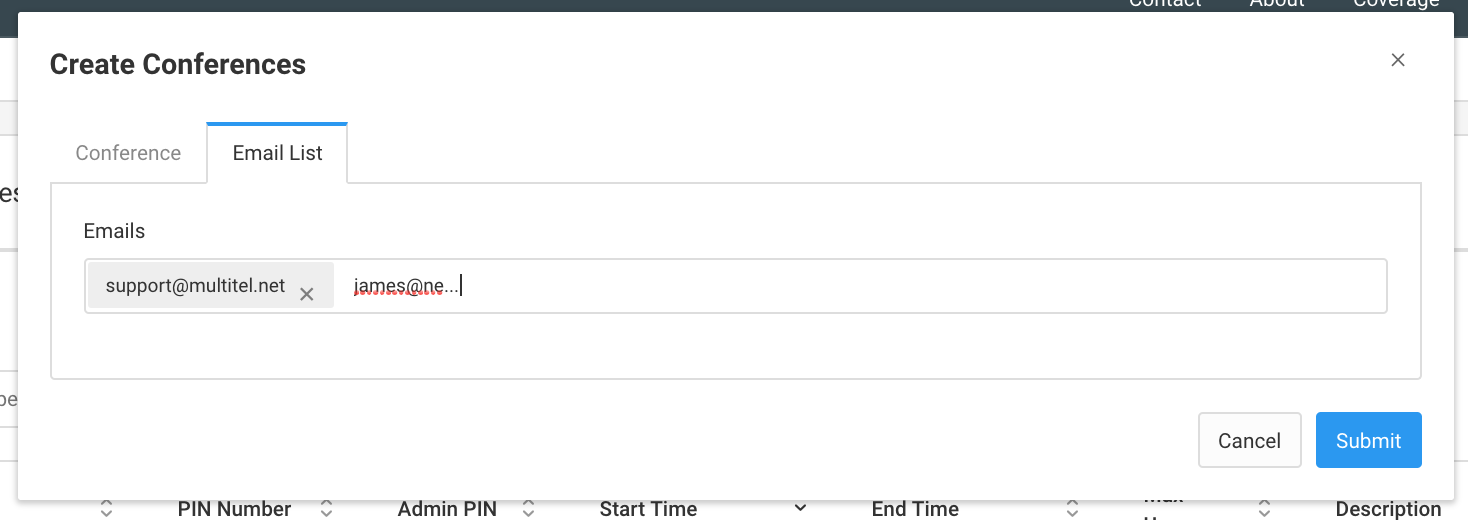
All these participants will be sent an email invitation.
You can now hit the submit button:
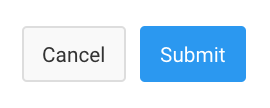
Let's see some email samples below, on how this is displayed in various email clients:
Google Mail:
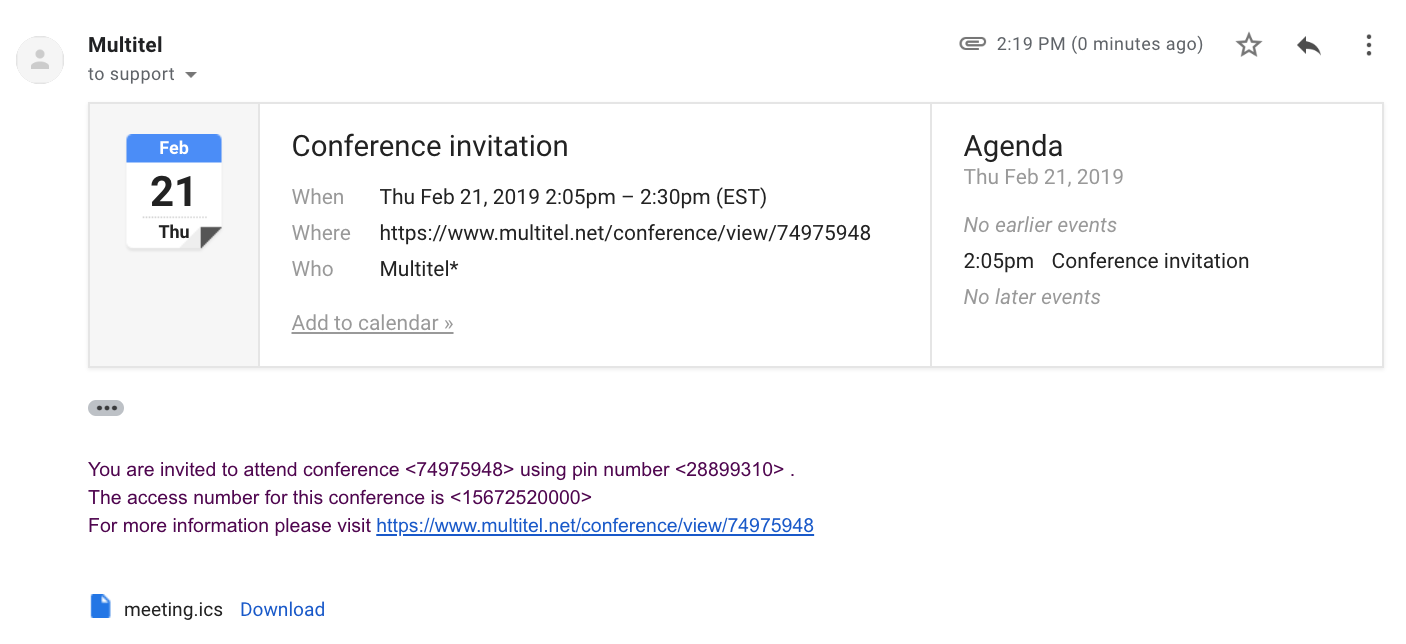
Yahoo mail (recipient email erased)
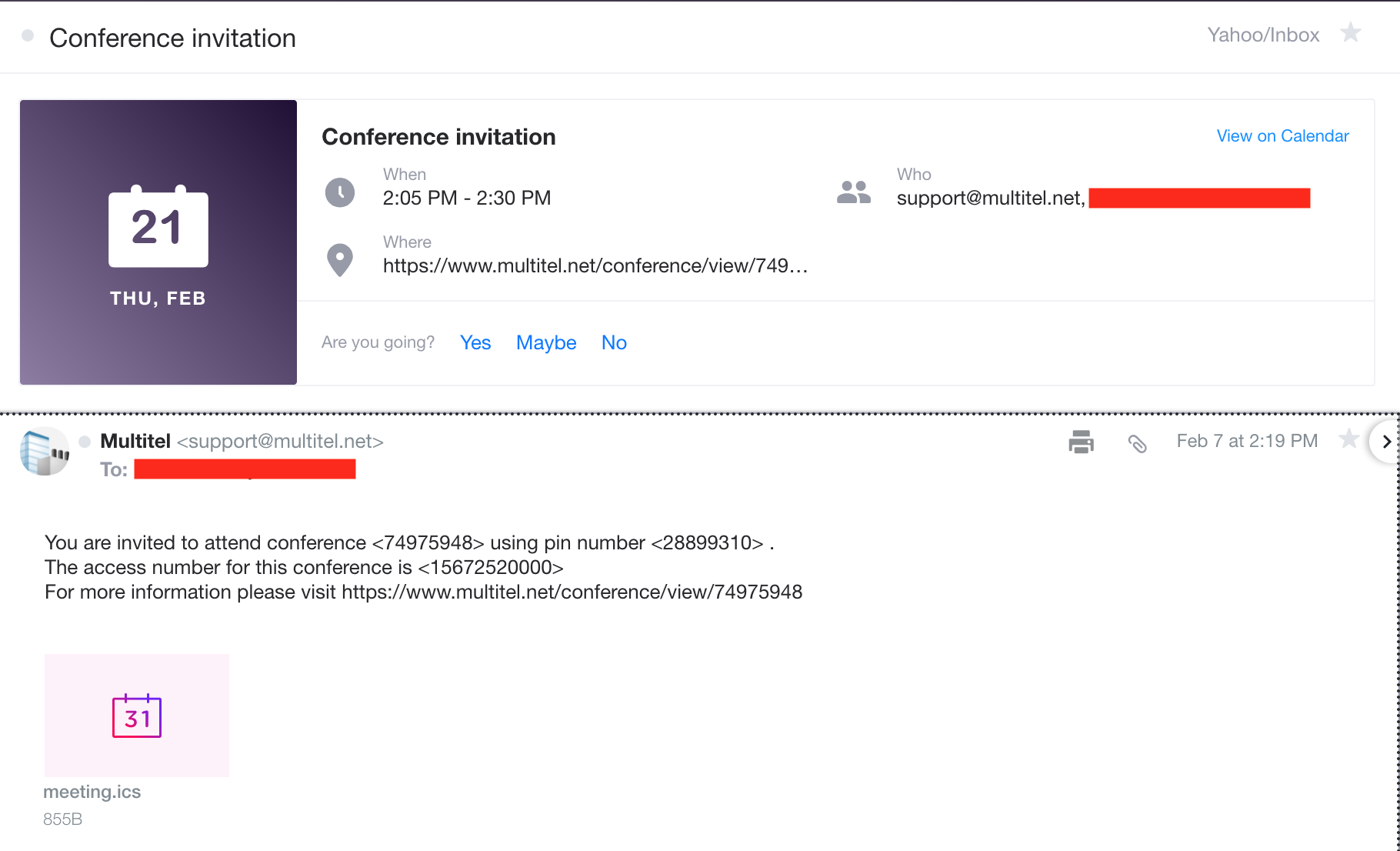
Outlook:
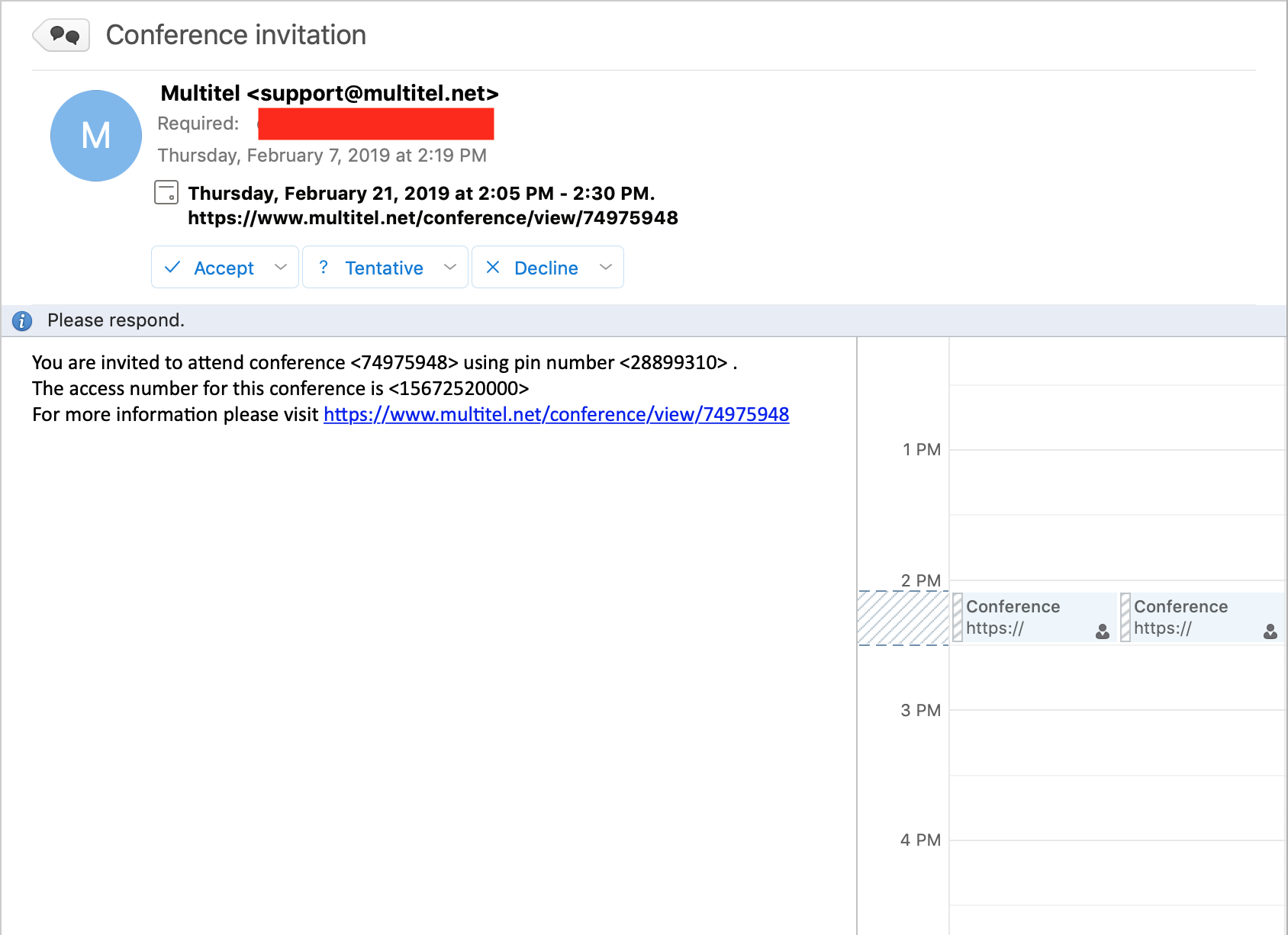
Note that all these emails will contain a link:

Visiting that link you will see more info about this conference, including various other worldwide access numbers:
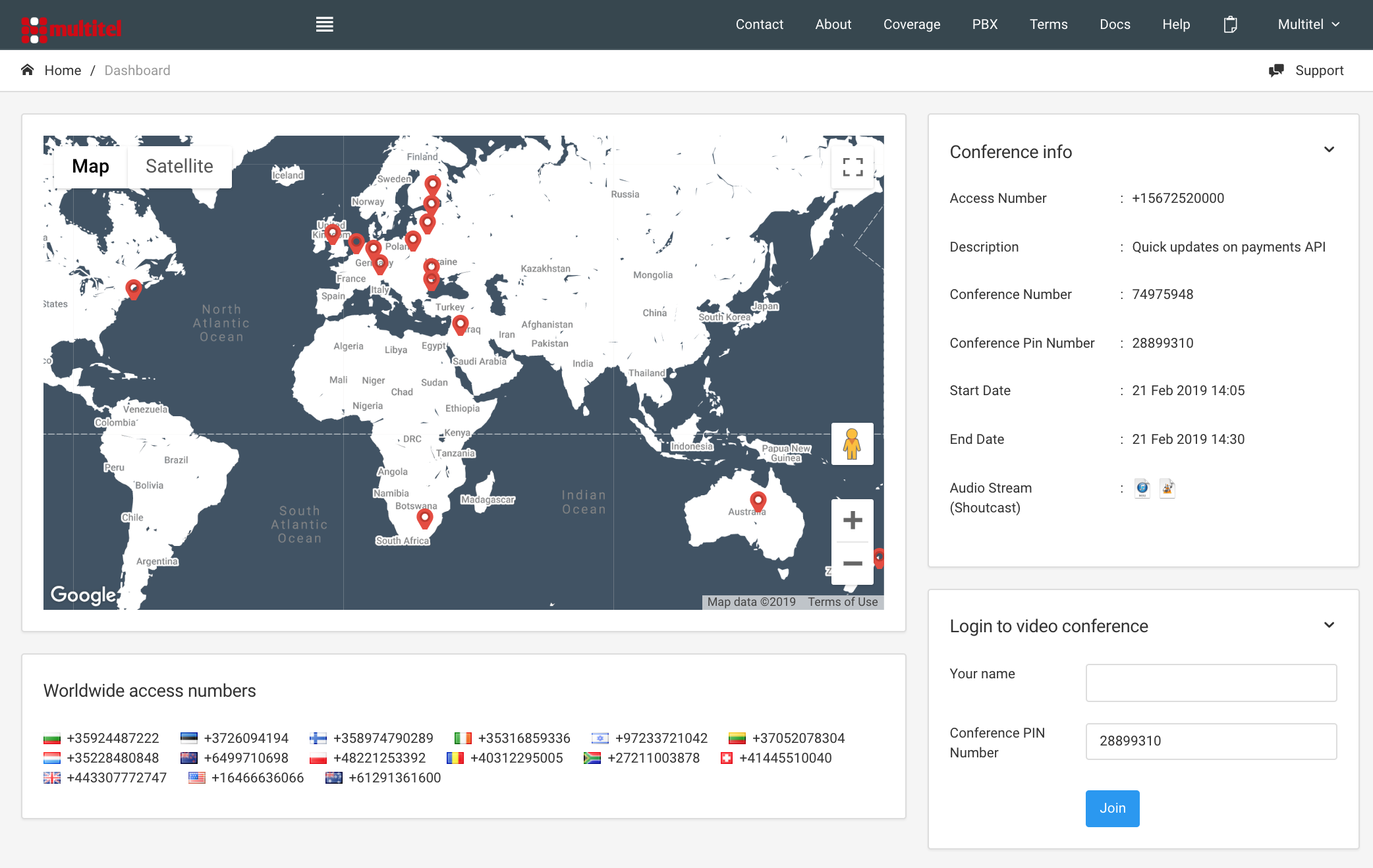
International callers can ring into your conference using these numbers.
They will also be able to join the conference via web (where you can do screen share , share documents, draw/sketch on the uploaded documents, etc - if using the conference admin PIN)
That's about it. Note that you won't be able to modify the attendants list once the conference invitation went out.
You should probably create a new conference and re-invite the participants / adding/deleting participants as needed.
Now, if you had the patience to read so far, let's check out the number that is used as access number.
Remember that it had a blank config ? (well, in your case it might route calls to a SIP URI or to a Hosted PBX). Let's look at it now:
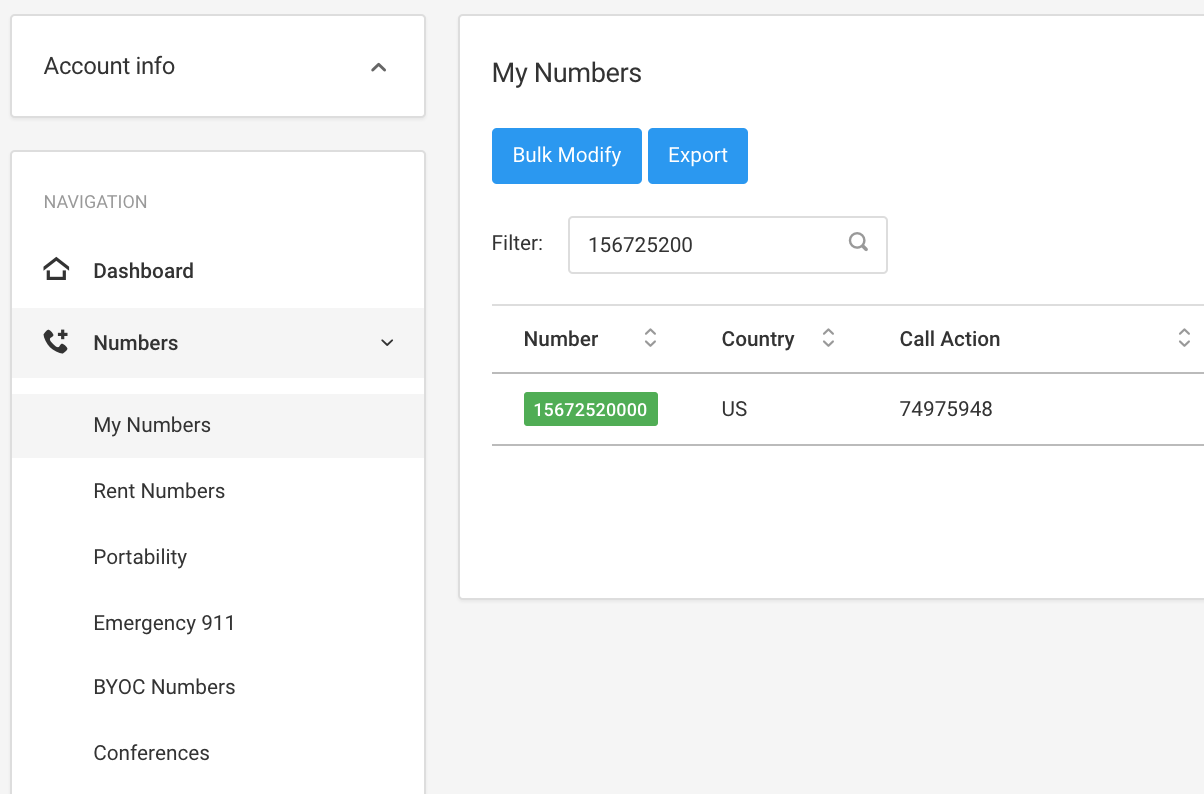
Note how the "Call Action" has changed?
Please be aware that if you were using your phone number for something else, assigning it to a conference will overwrite the previous config.
Similar Articles
Required documents for certain countries
READ MORESTUN Servers
READ MOREWhat is Toll Fraud
READ MORELinksys LRT224 recommended settings for VoIP
READ MORERecommended settings for SonicWall products for SIP protocol
READ MORE